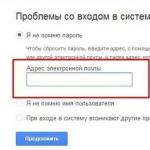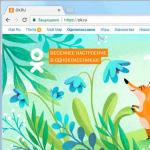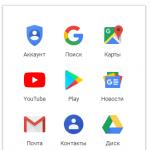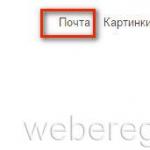Creating a gmail account. How to create a Google account and Gmail mailbox. Import and collection of mail
Google Mail (mail.google.com, gmail.com) - free email from the leader in IT technologies, Google (Google). Thanks to the high level of personal data security and friendly interface, it is extremely popular among users from all over the world.
In the fall of 2012, Gmail.com managed to surpass its main competitor, Hotmail (Microsoft), in terms of the number of users. At that time, more than 420 million people had created their Gmail account.
The Google Mail service (gmail.com) supports two-step authentication, which reduces the risk of account hacking, and blocking for 24 hours if unusual activity is detected in the profile. Blocks spam messages. Creates backup copies of correspondence with other users. Transmits data through a secure (encrypted) channel using common protocols (IMAP, POP3, SMTP).
To register with gmail.com, follow the instructions below.
Attention! Your mail account can be used to log in to other Google services (Photos, Drive, Maps, News, YouTube, etc.).
Registration
1. Type gmail.com in the address bar of your browser, and then follow the “Create an account” link. Or go to the page - www.google.com/intl/ru/mail/help/about.html.
Advice! If you are using the Google Chrome browser, on its home page, click the “Mail” icon (located at the top right). Next, to register, fill out a special form.

2. “What is your name”: your first and last name.
3. “Create a username”: login to enter the system. When compiling it, for convenience and quick memorization, you can use your last name, initials, date of birth or registration.

Advice! If the service informs you that the login you created is already in use by another user, to speed up the registration procedure, use one of the generated character combinations in the “Free” line. Click on it with the mouse to move it to the field.
4. Create a complex password, at least 12-15 characters long, consisting of lowercase and uppercase English letters, numbers and special characters (&, #, @, $, etc.). Enter your password in the “Come up with…” and “Confirm…” lines.

5. Date of birth: enter the date and year manually, and select the month from the drop-down list.
6. Gender: open the menu, set the appropriate option (male, female).
7. Mobile phone: in the list, click on the country you live in to display its international code. Then enter your mobile number.

8. Enter your backup email address (if you have one). You may need it to restore access to your email service profile if you lose your password.
9. Prove that you are a person and not a bot (a program that performs registration without user interaction): enter the symbol combination shown in the picture. If it is hard to see, click the “Update” button next to it (closed arrow icon).

10. Check the “I accept the Terms...” add-on.
Verification
1. On the “Confirm your account” page, click on the mouse to select the method of receiving the verification code: SMS or voice call.

2. Click “Continue”.

3. Enter the received verification code and click “Continue”.
If all steps in the instructions are completed correctly, a page with your mailbox profile will open in the browser.
Gmail Settings
1. To open global options, left-click the account avatar in the top panel on the right (by default, it displays the first letter of the email address). And then go to the “My Account” section.

2. Mailbox management (viewing letters, spam filter, sending messages, trash can, etc.) is carried out in the vertical menu located on the right side of the profile.

Advice! To send a letter, click the “Write” button. Click "More" in the list of options to view additional gmail features.
Authorization
1. Open the page - www.google.com/intl/ru/mail/help/about.html, click “Login”.
2. Enter the mailbox address in the format @gmail.com, click “Next”.


Enjoy using the Gmail email service!
Register earlier Gmail it was possible only through invitations from users who already have a verified account Google. But this rule has already changed, and now everyone can easily and at any time register with one of the most popular email services. In this article we will explain in detail how create a gmail account.
Creating a Gmail Account
Open your web browser and go to the Google home page. Then select the icon Mail located on the toolbar:
There are two possible scenarios here depending on the status of your account. If you already have a Google account, simply enter your username and password to access Gmail through your Google account. You can do this by clicking To come in.
If you don't have a Google account, click Create an account and fill out the online form requesting basic information:

Review the terms and conditions and check the box to confirm that you have read and accepted all terms of use, then click Further. On the introductory page of the service that appears, click I'm ready to use my account to complete registration.
How to access your Gmail inbox
Once you sign up for Gmail, you will be redirected to your inbox.At the top of the folder Inbox You will see three tabs created for managing your email: Unsorted, Social network And Promotions:
These filters are optional. Gmail offers its users many options to customize their incoming emails, including creating custom filters and labels, as well as a personalized signature. These options can be found in your account settings.
Differences between Google, Google Plus and Gmail
Google is a search engine that allows you to access millions of web pages simply by entering a set of keywords. Google Plus- is a social network Google, which allows you to share content and connect with other users Gmail. Gmail is an email client Google, which allows you to create and send email messages to your personal or professional contacts.When creating an account Gmail You automatically create an account Google, which allows you to access other personalized services such as
Good day, dear readers of my blog. In today’s article I would like to tell and show how to quickly and easily create a gmail email. Gmail is the well-known powerful Google email service. As Google writes, one free account is the whole Google world. Many people register in Google mail only for Google Play (Google Play) in order to download toys and applications and play, well, actually update)
The world of Google includes a lot of interesting things, it can be used in different ways, for some it is just a mailbox, for others it is a convenient and powerful tool for business. For others, it's just an account for games and apps. Many users do not use even half of the services from Google.
I will not describe all the delights of setting up a Google mailbox in this article, because it is long, you can read about the pros and cons on your own on the Internet. We will consider the practical part and analyze how to register Google mail.
In order to create an email, you need to go to the registration page:
You will be taken to the registration page, where the entire process of creating mail will take place. The point of registration is to enter your correct data, go through confirmation and “it’s in the bag.” If you have ever registered with email services before, the principle here is exactly the same.
In the picture below I have described filling out the fields. Look, if this is enough for you, then that's great. But if you want a detailed description of filling out each field, below I tried not to miss the subtleties of filling out.

Detailed description of filling out fields during registration
Step 1. On the page that opens, we begin to fill out the form. Enter First and Last Name, then you need to come up with the desired name for the mailbox.

If you see a red inscription - The name is already taken. Use this simple advice, which will almost 100% make it possible to register a unique mailbox.
Advice: When registering any mailbox, come up with a name that is memorable, easy to pronounce or simple to write. When registering, you can use: dot, numbers (for example: region code, memorable date, etc.). You can swap them, but without fanaticism
After playing with the name of the future mailbox name, it should turn out that the system will not issue a warning about a busy name, which means that it can be used during registration.

Step 2. Okay, you’ve come up with a name, now you need to come up with a high-quality, reliable password. When you enter your password, you will see a password strength analyzer. We confirm the password, enter exactly the same password as entered above, and move on to the next column.

Step 3. Enter the date, select the month and year of your birth. Select gender from the drop-down menu. Next, enter your mobile phone number. (Knowing your phone number, you can always easily recover your password usingSMS if you forgot. The thing is useful and necessary. Do not neglect your safety.)
Spare email address, you don't have to enter it. If you have other mailboxes, then, in principle, you can enter it in this field, but not necessarily. ( This is necessary for control and security of your Google mailbox.)

Step 4. Let's move on to the most interesting part, where you need to prove that you are not a robot. Let me get ahead a little - this can be done in two ways, which we will now discuss.
First way: Enter the words or numbers shown in the picture. You can click on the round arrow several times and select a simple word or numbers to type.

Check the boxes, thereby accepting Google's terms of use and privacy policy, and click - Further.

Second way: Check the box next to – Skip this check. In this case, a telephone verification will be required.
When you select this method, fill out all the fields and click on the button - Further.

You will be taken to a confirmation page, verify your phone number, select – Text Message (SMS) and click continue. The SMS arrives instantly.

Check your mobile phone, enter the confirmation code and press the button - Continue.

After confirming your mailbox, you will be taken to a page with congratulations and the name of your new mailbox.
Click on the button - Go to serviceGmail, the system will automatically redirect you to the web interface of your email account.


We have just walked you through it step by step and figured out how to create an email in Google, you can use it on your phone or tablet in Google Play. Registration on a computer, laptop or tablet is absolutely no different, all the same fields to fill out, all the same questions :)
I hope I helped you at least a little in this matter. You can ask your questions in the comments or express your opinion about the article, I will be glad to hear your opinion.
In this article we will discuss in detail the registration of email on the gmail.com service. Registering mail on gmail.com is completely free, this service is provided by the google.com portal and is available to all users on the Internet. Gmail.com email is famous for its reliability, lack of spam, and the presence of additional Google services, including the Google AdSense contextual advertising service. Below we will analyze in detail, step by step, the process of registering an account on gmail.com.

Now you are a full-fledged user of gmail.com email, as well as other services from Google.
Additional services from Google
For registered users, google.com, along with email, provides the opportunity to use additional services directly from their account. To do this, log in to your gmail.com email using your username and password, and click on the square in the upper right corner. 
A window will appear in front of you, in which all the additional services that you can use will be visible. 
List of additional services from Google.com
- Google +
- translator
- calendar
- YouTube
- cards
- search
- blogger
- documents and others
You can view a complete list of all possible services by clicking on the “Other Google services” button. In this case, on a separate page you will see all the products and services available to users. 
Internet services
- search
- browser toolbar
- Google Chrome browser
- bookmarks
Services for mobile devices
Here are special products for use on a mobile phone. Search for mobile phones, as well as a map service for mobile devices.
Google Services for Business
Google.com has a number of services that are designed specifically for those people who do business on the Internet. These are services such as:
- AdWords— using this service you can order contextual advertising, which will be placed both on Google search and on partner websites on the Internet.
- My business— with the help of this service you can place information about your company on maps, in the Google Plus service and Google search completely free of charge.
- AdMob— designed for making money on your applications, if you are their developer.
- Google Apps for Work— these are documents, disk, email and other services. designed specifically for companies.
- AdSense is a contextual advertising service that allows website owners to make money on the Internet.
Google multimedia services
- YouTube is a world-famous service for downloading and watching videos. Here you can both download and watch videos online.
- Image search— this service is designed to search for images on the Internet.
- Video search— using this service you can find any video on the Internet.
- Books— designed to search for books.
- News is a news feed from which you can find out all the latest events.
- Picasa— the service is designed for publishing and editing your own photos.
Cards
There are currently 3 services available in this section:
- Cards- here to study and create your own routes.
- Panoramio— here you can view and add your own photos from around the world.
- Planet Earth— the service is designed to explore the world without leaving home.
For home and office
- Gmail.com— reliable email with proven anti-spam protection.
- Documents - Here you can create and share your documents with other users.
- Presentations— allows you to create, edit and show your own presentations.
- Drawings— now all Internet users can create diagrams and draw flowcharts.
- Calendar— here you can plan your time and share events. and also create events and reminders about them to your email.
- Google Cloud Print— with this service you can print anywhere and from any device.
- Disk— here you can store files and also give access to them to other people.
- Table— creating and editing tables. Spreadsheets can be shared with other users on the Internet.
- Forms— designed for creating and conducting surveys on the Internet.
- Websites— a service for creating your own websites.
- Translator— allows you to translate texts and websites on the Internet into various languages of the world.
- Google Keep- if you have ideas, you can write them down and store them here.
Social media
- Google Plus is a well-known social network from Google.com. Upload your photos, publish events and posts, and share them with your friends.
- Groups- here you can create mailing lists and various discussion groups.
- Blogger- a free service for creating your own blog on the Internet. Any user can get their own blog in two clicks completely free of charge.
- Hangouts— interactive communication without borders. You can communicate on the Internet completely free of charge.
Login to gmail.com email
Login to email is available only to registered users. If you have not yet acquired your own email, then do so using the instructions contained above in this article.
For registered users, logging into gmail.com is quite simple:

Now you can log into gmail.com at any time of the day, check and send emails. If you check the box next to the “Remain logged in” item, your login and password will be recognized automatically, you will not need to indicate them every time you log in to your email.
Here you can download unique Blogger Templates. The topics in this collection are more advanced SEO optimization.
Languages: English Russian.
Types: News, Magazine, Blog, Minimalism, Portfolio, One-page, Gallery, Grid, Online store, Business cards, Corporate sites.
Topics: Sports, Photos, Games, Cooking, Style and Fashion, Women's, Children's, Cars, Health, Travel, Tourism, Design, Home renovation, Interior, Nature, Animals, Dancing, Video, Music, Politics, Economics, Business, Forex, Art, Pictures, Wallpapers, Earnings, Real Estate, Fishing, Hunting, Software, Software, Android Gaming Applications.
Technologies: Jquery, AMP, Bootstrap, Ajax, Javascript, Responsive design.
Best blogger templates, users' choice

UberSpot is an excellent solution for those who value beautiful design, SEO optimization and effective functionality. In this theme you will find a number of cool and productive new products, for example, a new widget for Instagram, Sitemaps, Posts, Comments, etc. You can also take advantage of two different types of layouts.

Unstoppable "Niche Conqueror". This is the ideal solution for single-thematic sites and blogs. The idea when creating the theme was to implement endless navigation, the movement of which could be tracked by search engines. Thus, the new navigation system, unlike the previous ones, will not just increase the behavioral factor, but will also fully display it, which will entail an increase in the site’s position in the search. But that's not all, Unstoppable is ideal for resources whose traffic is mainly from mobile devices. Why? Because with the advent of the mobile first index SEO trend, Google began to value not only page loading speed, but also the ease of use of the site on mobile devices. And Unstoppable fully meets this criterion.

Designed on the basis of the new Blogger Themes from the series (CNES). Capable of solving many assigned tasks. You can use it with all widgets, or partially, as a personal information blog. The page loading speed will pleasantly surprise you.

BlogBoard is one of the best griders in 2018. Combines several styles at once. Can be used as a blog online store. It will do a great job of presenting your skills and services, so it’s also suitable for a portfolio.

Dionis has a simplified type of message delivery. Suitable for any niches and stories. Among the features we can highlight is a beautiful preloader (an animated picture before loading the main page), recommended messages pop up on the right side when scrolling the page.

This is a fast and flexible model that has absorbed several additions from social networks. An excellent option for those who value their time. Translated into Russian.

Mistik has four different styles. You can choose the one that you like the most. Easy customization of menus, colors and other elements allows you to create your own unique design.

NewsB is a lightweight news theme with a combined color scheme, simple and at the same time stylish widgets created for various topics and content categories. NewsB is fully responsive and seamlessly supported by all modern browsers. The full version includes today's latest blogger SEO settings, which will allow your site to increase its ranking in search engines even higher.

Minima Mag is a modern news template, with a responsive design, fast loading messages, stylish gadgets and of course a clean design that seamlessly combines three colors, which ultimately makes Minima Mag neat and elegant.

A stunning theme with a classic style designed for women's websites and blogs. Avicia is a professional theme with an elegant and modern design that can inspire and convey only positive emotions to readers.

Dream Press, is among the best blogger themes. In it you will see a modern, elegant, stylish and simple design. In general, all these qualities will help keep the reader on the site.

The only thing you need to know about ExGPress is that it has the most convenient functionality, comparable to a social network, which will provide your site with a high percentage of returns. To everything you can add SEO optimization, high loading speed and a large supply of space for gadgets and advertising. ExGPress was designed specifically for comfortable viewing of content and the best interaction with search engines, which is what makes it one of the best templates for blogger today. The other day they added a new feature to it: floating sidebars; when you scroll the page down or up, sidebars with widgets move along with the scrolling.

Grid Line is a modern and stylish blogspot template. All its elements are carefully selected, optimized and arranged in such a way as to maximize the reader’s attention on the content. Grid Line was created not only to successfully promote your web resource in search engines, but also to lift the spirits of its users and readers.